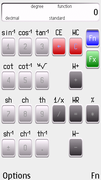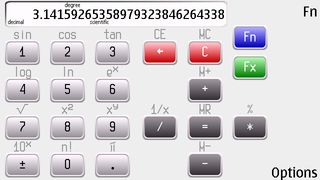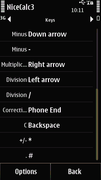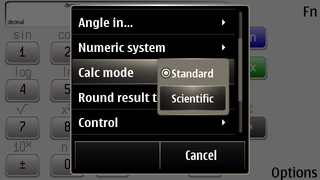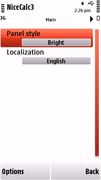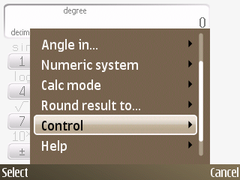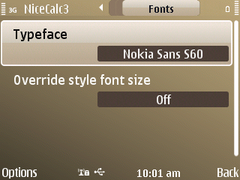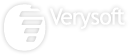
 NiceCalc3 for OVI
NiceCalc3 for OVI
Purchase
NiceCalc3 for OVI 2.0
using Ovi Store 
for €3.00
Screenshots
NiceCalc3 was specially designed for convergent devices powered by Symbian OS. This application will turn your handheld into a powerful scientific calculator.
Main application’s advantages over the rest S60 calculators are:
- LFast “just-one-click” interface;
- Broad set of math functions;
- 4 numeric systems (decimal, octal, hexadecimal, binary);
- Clipboard support;
NiceCalc3 is a tool for both elementary and scientific calculations.
We made an attempt to rationalize the application and combine maximum features with handy interface. Application was designed following the non-intervention approach to the usual mobile handheld usage policies.
Compatibility
The application is compatible with mobile devices with Symbian S60 3rd Edition (FP1, FP2), S60 5th Edition and Symbian^3 management. Interfaces supporting 176x208, 208x208, 320x240, 240x320, 352x416 and 352x800 pixels screen resolution with minimum of 4096 color spectrum.
Basic features
Main application features:
- Easy and quick “just-in-click” interface;
- 4 numeric systems support;
- Double-precision calculations up to 20 digits;
- Maximal positive number: 9.(999)E+99;
- Maximal negative number: 1E-99;
- Three angle calculations support;
- Memory, current angle, function, numeric system indication;
- Keystrokes animation;
- Automatic rounding support;
- Clipboard support;
- Operations order support;
- Standard and scientific modes support.
Calculation mode
- “Standard” uses standard computation logic, when all operations are calculated one by one.
- “Scientific” follows the operations precedence.
| Operation | Result: Elementary | Result: Scientific |
|---|---|---|
| 2 + 3 x 4 | 20 | 14 |
| 9 - 3 x 2 | 12 | 3 |
| 4 / 2 + 5 x 3 | 21 | 17 |
Localization
NiceCalc3 interface is very flexible and supports several languages. Languages included in the application distributive: English (default) and Russian.

We are always glad to add new languages support in every our application to meet your wishes. If you want to help us in application localization email us: support@very-soft.com.
Application management
NiceCalc3 has handy and intuitive interface, which is based on two-leveled input system? provides calculaton quickness. You can switch between digits or operations depicted inside the buttons by pressing "Fn" and "Fx" buttons.
If you want to change any application’s setting open “Options” menu and select “Settings” item. Select the desirable item and change it.
Keys description
| Key | Description |
|---|---|
| Fn | Switch between basic and subsidiary set of digits and functions |
| Fx | Switch between functions |
| C | Clear display Memory cell won't be cleared! |
| CE | Cancel last entered argument with opportunity to enter new one and continue calculations |
| M+ | Save number in memory cell |
| MR | Use number stored in memory cell |
| MC | Clear memory cell |
Buttons customization
NiceCalc3 allows customizing controls to provide personalization and flexibility for your calculations. just open "Options" menu and select "Settings" item, in appeared window select "Keys" tab.

Almost all hardware buttons of your mobile device can be used and bind. But If the “Press any key” notice is still on the screen after you have pressed desirable button, that button cannot be used in NiceCalc3.
Indication and notations
List of indicators that are displayes on the NiceCalc3 screen:
| Item | Description |
| degree, radian, grad | Current trigonometry function |
| decimal, octal, hexadecimal, binary | Current numeric system |
| memory | Indication of the current memory state |
| function | Indication of the current function mode |
| overflow | Indication of the overflow |
| < | Indication of the big number, that could not be displayed |
If intermediate or final result exceeds the possible displayed number on the NiceCalc3 screen, it will be automatically converted to the exponential count (decimal numeric system only).
Convertion example: "0.12e20" stands for 12 000 000 000 000 000 000.
NiceCalc3 provides comfortable control and precise arguments input with graphically animating button pressings.
When the "Fn" button is pressed, all possible arguments for computing are highlighted.


Stylization
You can customize NiceCalc3 visual interface through next steps:
- Enter "Options" menu;
- Select 'Settings" item;
- Choose "Panel style"
- Select: Dark, Bright or Gravel;
- Press "OK" button.




Menu and settings description

Clipboard
Use clipboard to fasten your calculations:
- Copy – copy number to clipboard;
- Paste – paste number from clipboard.
Angle in...
Calculate angles in various modes:
- Degrees;
- Radians;
- Grads.
Numeric system
Fast switch between numeric systems:
- decimal;
- hexadecimal;
- octal;
- binary.
Calc mode
Switch between calculation approaches:
- Standard;
- Scientific.
Round result to...
Automatically round calculation results to:
- 1 digit;
- 2 digits;
- 3 digits;
- 4 digits;
- 5 digits;
- full result.
Control
Application control:
- Rotate screen – rotate NiceCalc3 screen;
- Settings – open application settings.
Help
Help topics:
- Manual – open help manual;
- About NiceCalc3 – open screen with NiceCalc3 general information.
If you see “No PDF reader found” error message, you need to install any mobile PDF reader.
Exit
Full exit from the NiceCalc3.
Numeric systems usage
NiceCalc3 supports decimal, hexadecimal, octal and binary numeric systems. They can be activated through the “Numeric system” menu.
In binary numeric system logical operations are available: OR, XOR, AND. All inappropriate symbols in binary, octal, hexadecimal numeric systems are blocked.
Numeric systems examples (“12658” in all systems):




Uninstallation
To uninstall the NiceCalc3 close it through “Exit” item in the options menu. Open the standard “Application Manager” and choose NiceCalc3. Press the “uninstall” option to uninstall the application.